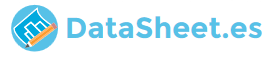
|
|
PDF HDR-SR11E Data sheet ( Hoja de datos )
| Número de pieza | HDR-SR11E | |
| Descripción | (HDR-SR11E / HDR-SR12E) Digital HD Video Camera Recoder | |
| Fabricantes | Sony | |
| Logotipo | 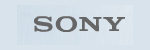 |
|
Hay una vista previa y un enlace de descarga de HDR-SR11E (archivo pdf) en la parte inferior de esta página. Total 30 Páginas | ||
|
No Preview Available !
Digital HD Video Camera Recorder
Operating Guide
HDR-SR11E/SR12E
www.DataSheet4U.com
3-286-586-11(1)
For details on the advanced operations, please refer to
“Handycam Handbook” (PDF).
© 2008 Sony Corporation
1 page 
• Connect cables to the connectors of the
Handycam Station when using your camcorder
attached to the Handycam Station. Do not
connect the cables to both the Handycam
Station and your camcorder.
• Do not apply shock or vibration to your
camcorder. The internal hard disk of the
camcorder may not be recognized or recording/
playback may not be possible.
• Do not use your camcorder in very loud areas.
The hard disk of your camcorder may not be
recognized, or recording may not be possible.
• To protect the internal hard disk from shock by
dropping, the camcorder has drop sensor
function*. When a drop occurs, or under a non-
gravity condition, the block noise made when
this function is activated by the camcorder may
also be recorded. If the drop sensor catches a
drop repeatedly, recording/playback may be
stopped.
• When the temperature of the camcorder
www.DatabSechomeeest4eUxtr.ecmoemly high or extremely low, you
may not be able to record or play back on the
camcorder, due to the protection features of the
camcorder being activated in such situations. In
this case, a message appears on the LCD screen
or in the viewfinder (p. 29).
• Do not turn on the camcorder in a low-pressure
area, where the altitude is more than 3,000
meters (9,800 feet). Doing so may damage the
hard disk drive of your camcorder.
• If you repeat recording/deleting images for a
long time, fragmentation of data occurs on the
media. Images cannot be saved or recorded. In
such a case, save your images on some type of
external media first, and then perform [MEDIA
FORMAT]*.
• Fasten the grip belt and hold your camcorder
correctly while recording.
• To adjust the LCD panel, open the LCD panel
90 degrees to the camcorder (1), then rotate it
to the best angle to record or play (2). You can
rotate the LCD panel 180 degrees to the lens
side (2) to record in mirror mode.
290 degrees
(max.)
190 degrees to the
camcorder
2180 degrees (max.)
• The viewfinder and the LCD screen are
manufactured using extremely high-precision
technology, so over 99.99% of the pixels are
operational for effective use. However, there
may be some tiny black points and/or bright
points (white, red, blue, or green in color) that
appear constantly on the LCD screen. These
points are normal results of the manufacturing
process and do not affect the recording in any
way.
• Remove the insulation sheet before using the
Remote Commander.
Insulation sheet
Types of “Memory Stick” you can use
with your camcorder
• For recording movies, it is recommended that
you use a “Memory Stick PRO Duo” of 1 GB or
larger marked with:
–
PRO Duo”)*
(“Memory Stick
– (“Memory Stick
PRO-HG Duo”)
* Marked with Mark2 or not, either can be
used.
• A “Memory Stick PRO Duo” of up to 8 GB has
been confirmed to operate correctly with this
camcorder.
5
5 Page 
Step 3: Selecting the media
You can select the hard disk or “Memory
Stick PRO Duo” as the recording/playback/
editing media on your camcorder. Select the
media for movies and still images
separately.
The default setting is hard disk for movies
and still images.
Hard disk
Movie
“Memory Stick”
Still
image
b Notes
• You can do recording/playback/editing
operations for the selected media. When you
want to change media, reselect the media.
• The recordable time with [HD SP] recording
www.DatamSohdee(etht4e Ude.fcaoulmt setting) is as follows:
– On the internal hard disk: approx. 17 h 50 m
(HDR-SR11E), approx. 36 h (HDR-SR12E)
– On a “Memory Stick PRO Duo” (4 GB) made
by Sony Corporation: approx. 1 h 5 m
z Tips
• Check the number of recordable still images on
the LCD screen of your camcorder (p. 18).
1 Touch (HOME) t
(MANAGE MEDIA).
HDD
HDD
MEMORY STICK
MEMORY STICK
MOVIE MEDIA SET
Select the media and image quality.
3 Touch the desired media and
image quality.
indicates HD (high definition)
image quality, and indicates SD
(standard definition) image quality.
4 Touch [YES] t .
The media is changed.
To select the media for still images
Touch [PHOTO MEDIA SET] in step 2,
then touch the desired media.
To check the media setting
1 Turn the POWER switch repeatedly to light
up the (Movie)/ (Still) lamp,
depending on which media setting you
want to check.
2 Check the media icon on the screen.
2 Touch [MOVIE MEDIA SET] to
select the media for movies.
The media setting screen appears.
Media icon
: Hard disk
: “Memory Stick PRO Duo”
Inserting a “Memory Stick PRO
Duo”
Insert a “Memory Stick PRO Duo” if
“Memory Stick PRO Duo” has been
selected as the media.
For types of “Memory Stick” you can use in
your camcorder, see page 5.
11
11 Page | ||
| Páginas | Total 30 Páginas | |
| PDF Descargar | [ Datasheet HDR-SR11E.PDF ] | |
Hoja de datos destacado
| Número de pieza | Descripción | Fabricantes |
| HDR-SR11E | (HDR-SR11E / HDR-SR12E) Digital HD Video Camera Recoder | Sony |
| Número de pieza | Descripción | Fabricantes |
| SLA6805M | High Voltage 3 phase Motor Driver IC. |
Sanken |
| SDC1742 | 12- and 14-Bit Hybrid Synchro / Resolver-to-Digital Converters. |
Analog Devices |
|
DataSheet.es es una pagina web que funciona como un repositorio de manuales o hoja de datos de muchos de los productos más populares, |
| DataSheet.es | 2020 | Privacy Policy | Contacto | Buscar |
